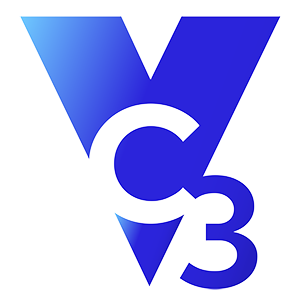If you’re thinking that the transition from Windows 10 to Windows 11 is as simple as applying a long Windows update, you’re mistaken. Organizations have a giant task ahead of them as the Windows 10 end of life date of October 14, 2025 approaches.
The reason this upgrade isn’t easy is because there are so many factors involved:
- Many different devices and applications within an organization
- Possible downtime and operational disruption when the upgrade occurs
- A risk of losing data if something goes wrong with the upgrade
- Supply chain issues (especially with delays in ordering new hardware)
- Resourcing issues (such as MSPs heavily working on Windows 10 upgrades as the end-of-life deadline draws near)
An upgrade across your organization is not going to be easy. In this article, we provide a checklist for a successful transition from Windows 10 to Windows 11—and some of the many things you will need to think about as you make this transition.
☑️ Start planning now.
A migration to Windows 11 can take a long time—on average about 8 weeks mostly due to IT resourcing. Supply chain issues will also likely worsen closer to the end-of-life date. It’s imperative that you start planning your upgrade now.
☑️ Identify the project team.
This may be a combination of internal IT staff, external IT resources (such as your MSP, a consultant, etc.), and non-IT stakeholders within your organization. Everyone’s roles and responsibilities should be clear.
☑️ Design and scope the project.
As you design and scope the project, you need to account for the following:
- Decide upon the overall project timeline: When will the project start and end? Is this timeline realistic based on the resources available and any supply chain realities (such as the time it takes to order and receive a computer)?
- Assess which devices can be upgraded: If a device meets certain specifications, then you can upgrade the device. At a minimum, the device must be a Generation 11 and adhere to the following VC3 standards:
- i5 Processor
- 16GB RAM
- 256GB SSD Drive
- Assess if you have any ineligible devices that need to be replaced with a new device: If your device does not meet the above specifications, then you must replace the device with one capable of running Windows 11. If your device is more than five years old, there is a higher likelihood that it may need to be replaced due to capacity and age.
- Review currently installed applications and ensure those applications are compatible with Windows 11: That includes gathering all software licenses, ensuring they are up-to-date, and confirming that any custom or critical applications are compatible with Windows 11. In rare cases, you may need to work with application vendors on this transition process.
- Assess any risks: Are there any risks that need to be mitigated, avoided, or accounted for during the upgrade (such as planned downtime)?
☑️ Get executive signoff.
Make sure your key decision makers have signed off on the upgrade project.
☑️ Collect and/or confirm your user account information.
Create an updated list of all user accounts, roles, and access levels. Verify that all necessary credentials and permissions are documented.
☑️ Create a project plan and schedule the upgrade.
Create a project plan that includes all the tasks that need to get done, who is accountable for each task, interdependencies, and milestones. Plan the upgrade during off-peak hours to minimize disruption, and ensure all critical operations have contingency plans in place.
☑️Procure hardware (if needed).
It’s taking 2-3 weeks for hardware to come in these days because of inventory shortages and supply chain issues. This timeframe will likely increase as the end-of-life date grows closer.
☑️ Inform employees.
Communicate the upgrade schedule and process to all employees. Provide clear instructions on what employees need to do before, during, and after the upgrade.
☑️ Confirm that your data is backed up and able to be restored.
Make sure that you have performed a full backup of your critical data and files, and verify that your backups can be restored if needed. Double-check that all backups are complete and accessible while ensuring there is a verified restore point for each device.
☑️ Install the latest version of Windows 11.
Here’s where the magic happens—the upgrade from Windows 10 to Windows 11 on your eligible devices or the deployment of replacement devices with Windows 11 activated on them. Installing Windows 11 is not like turning on a switch, and there are a few steps you should follow.
- Test: Perform the upgrade on a few non-critical devices to identify any potential issues. Resolve any issues before proceeding with the full deployment.
- Roll out the upgrade: Systematically deploy Windows 11 across your devices either in a phased approach or all at once, depending on your organization's size and needs. Make sure you keep track of the upgrade process in real-time, addressing any issues that arise immediately to minimize downtime.
- Conduct post-upgrade tasks: As part of the upgrade, tasks include:
- Verifying system functionality: Check that all upgraded systems boot correctly and function as expected. Confirm that all essential applications and services are working without issues.
- Checking data integrity: Verify that all data has been preserved and is accessible post-upgrade. Confirm that network connections and shared drives are functioning properly.
- Reviewing security and compliance: Re-enable or configure security settings (such as your firewall, endpoint detection and response, encryption, etc.) and ensure that you remain in compliance with industry regulations and internal policies.
☑️ Support employees during and after the upgrade.
Offer help desk support for any issues or questions related to Windows 11, monitor system performance and user feedback, and promptly address any issues that arise. Keep track of common problems and solutions to streamline support. Your helpdesk should be prepared ahead of time for an uptick of user issues during and after the upgrade.
☑️ Update IT documentation.
Document any changes made during the upgrade process. Update IT policies, procedures, and inventory lists to reflect the new environment.
☑️ Train employees.
Distribute training materials or resources to help employees familiarize themselves with Windows 11, and schedule training sessions if necessary.
☑️ Decommission old hardware.
Various options exist including trade-ins, donations, recycling, or physical destruction. Your IT staff or vendor can help you decommission devices in a secure, responsible manner that meets your needs.
☑️ Conduct a post-mortem review.
Meet with IT staff, your IT vendor, and key stakeholders to review the upgrade process. Identify lessons learned and areas for improvement.
☑️ Optimize ongoing system performance.
Fine-tune system settings and configurations for optimal performance on Windows 11, and schedule regular maintenance checks to ensure a continued smooth operation.
---
By following this checklist, organizations can manage the transition from Windows 10 to Windows 11 smoothly and effectively, minimizing downtime and ensuring a positive experience for all users.
Questions about end of support for Windows 10 and its implications on your organization? Reach out to VC3 today.