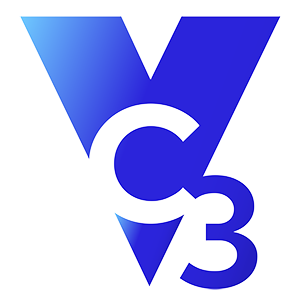For most who know me well, I'm all too often spouting off on how I go about organizing my life. Being the CEO of a technology business, I find that I wear many hats and this means I have a ton of things to do. Not only this, but I have a ton of different types of things to do. And whether it's with a paper planner or electronically, I definitely have to have a method that keeps me on task and makes sure my things to do don't fall through the cracks. And when I find something that works this well, I turn into something akin to an evangelist.
For me, you'd see that after Outlook, Microsoft OneNote is my MVP of software applications. I don’t simply mean that it’s second to Outlook in terms of my usage (although it may very well be first). I actually mean that it’s literally my Most Valuable Platform. And without a doubt, I’d have to say it’s probably the most easily overlooked way to make significant improvements in how you organize yourself and your life. Dare I say life altering!
OneNote is a digital notebook providing a way to store and organize whatever you want to organize into one cohesive system. We all have a thousand things to do, so how do you keep track of them all? How do you make sure nothing slips through the cracks? OneNote is the answer.
OneNote is part of Microsoft’s Office 365 offering. It’s a simple, but incredibly effective tool. It’s accessible across all of your devices (computers, smartphone, tablets) and the beautiful part is because the data resides in the cloud, everything is up to date at all times. There’s no need to save and sync anything. Everything syncs automatically. AND, you can share your Notebooks with anyone you want. It’s simply brilliant.
So, what does OneNote do exactly? Just like the name implies it’s a digital notebook divided up into tabs and pages. Along with storing any sort of random thoughts, within the pages you can create bullet point lists and checkboxes as well as attach any type of document (ie: Word, Excel, etc.).
Here are 5 basic ways to leverage Microsoft OneNote to help get you started:
1. Create a Notebook and Share it
Once you create your base notebook, share it with your assistant. You can give them view access or the ability actually edit it. Up to you. But, this (sharing it) only helps you get more things done.
2. Setup Recurring Meetings
Setup a tab for your recurring meetings and then within that tab setup a page for each meeting. On that page add the date and time of the meeting and save your bullet-point list of notes. Repeat this for each meeting and you’ll have a growing list of the contents of each meeting. This will save you a ton of time preparing for the meetings. Everything’s right there at your fingertips. And with the beauty of its instant on accessibility anywhere, whenever you think of something you need to remember to cover in the next meeting, simply update the section with your point.
3. Track and Manage One-on-One Meetings
Similar to Recurring Meetings, setup a tab for your recurring one-on-one meetings and then within that tab setup a page for each meeting. The difference with this tab is that you need to secure it. Right-click on the tab and you can password protect this tab so that whoever you shared this notebook with can’t see anything under this tab.
4. Organize Initiatives or Projects
Create a tab labeled “Initiatives” or “Projects”. Then within this tab, create a page for each of the major initiatives or projects that you’re involved with. You can then track any notes, things to do (TTD’s), or needed documents.
5. Get Stuff Done
Create a tab labeled “TTD”. Within this tab, create one page called “Urgent”, one page called “Important”, and one page called “Personal”. As the name of this tab implies, then use each of these pages (according to how each of these pages are named) to list the things you need to do in the order that you need to do them in. All of these items should come out of the actions of things needing to get done from all the other sections within your notebook. This is the section you live in. This is constantly getting updated as you complete things. I make this my first tab so that it's the first thing I see and the main tab I'm working in.
So there you have it. Doing these five things will no doubt get you to a good starting point. Naturally, you can mix and match and add and subtract things as you use your notebook and get more comfortable with it.